How to make your Netlink data available to the public over the Internet.
Your NETLINK is actually a self-contained server-device that
-
Adds free remote connectivity to your SuperAWOS at your airport, and
-
Passes your SuperAWOS performance and weather data via the internet
-
Updates an internally generated weather graphic every 5 seconds
-
Uses your SuperAWOS Satellite link for backup should your internet go down
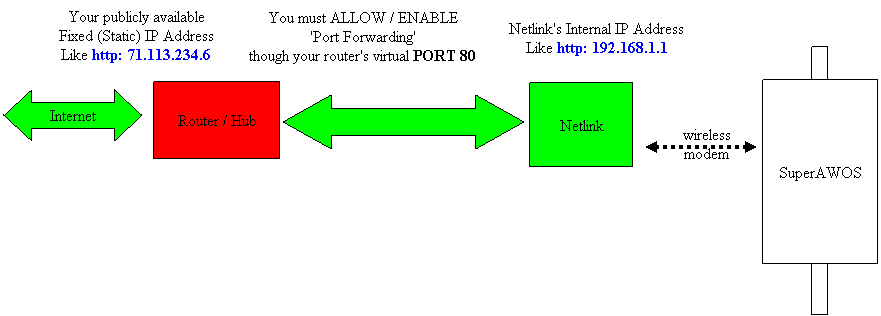
![]()
![]()
DESCRIPTION
To allow the public to 'find' your Netlink behind your Router and Firewall, you must configure your Router to 'connect' your public IP address example 71.113.234.6
to link through the Router's virtual Port 80, over to your Netlink's internal IP address example 192.168.1.1
Once done, your Netlink will be visible to anyone entering your Router's public IP address.
For a domain name link (like ours http://netlink.potomacaviation.com), you will have to contact your hosting provider.
If you do not already have a fixed IP address, contact your Internet Service Provider (ISP) to make sure that you do!
EXAMPLE: How To Configure Public Access to your Netlink through the Internet
The following example below applies to a LinkSys WTR54G router. If you have a different brand or model router the basic concept is the same.
Look for PORT FORWARDING in your router configuration screen; or contact your router manufacturer for support.
STEP 1) Access to your
router
To find your router, as shown below, open Internet Explorer and
enter your router's IP address in the address bar where you normally enter
website addresses.
The Default IP address of most routers is
192.168.1.1.
![]()
When the login dialog pops up leave the username blank and enter admin as the
password. These are default settings for the Linksys router, yours may be
different.
STEP 2) Enabling Port Forwarding
Find APPLICATIONS and GAMING, or SERVICES to setup Port Forwarding.
In the example below, select APPLICATIONS and GAMING link and continue to step 3

This figure shows the main menu of the Linksys WRT54G - Applications and Gaming link
circled
STEP 3) Enabling Port Forwarding
 Now that you have entered the APPLICATIONS and GAMING section, you are
going to run the Netlink using port 80.
Now that you have entered the APPLICATIONS and GAMING section, you are
going to run the Netlink using port 80.
In this example below you see port 80 pointing to the Netlink at our
internal IP of 192.168.1.200.
This number will change depending on the IP
address that was found when using IPSetup to discover the IP address of your
Netlink.
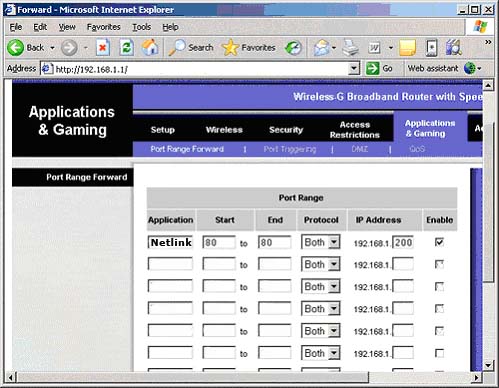
The APPLICATIONS and GAMING screen of the Linksys WRT54G showing ports forwarded
After configuring the port to the proper
internal IP Address of your Netlink, then click SAVE SETTINGS.
STEP 4) Verify your Netlink Online and Accessible
Once you set the port and your Netlink is running, have a friend, (who is not on your LAN) type your static IP address in their Internet Explorer. They should see your Netlink.
Routers often cannot access the public address of a device
located behind their own firewall. To access Netlink
internally on your LAN use the INTERNAL IP in your browser.
For More Help
If you have trouble with ports, and want more information, you can see http://www.PortDetective.com
and also check out Shield's Up, a personal security Website at http://www.grc.com
These websites can help determine what ports you have open on the router, and
Port Detective can even help you find out if your ISP blocks these ports as
well.
For more information on the Linksys cable and DSL router, please see the Linksys website at http://www.Linksys.com or go to your own Router Mfrs website.
Or call us at 800 878-6828
Thanks!